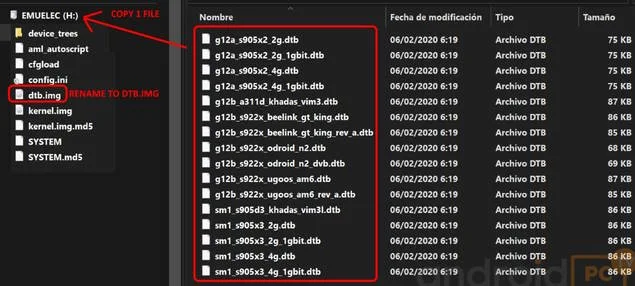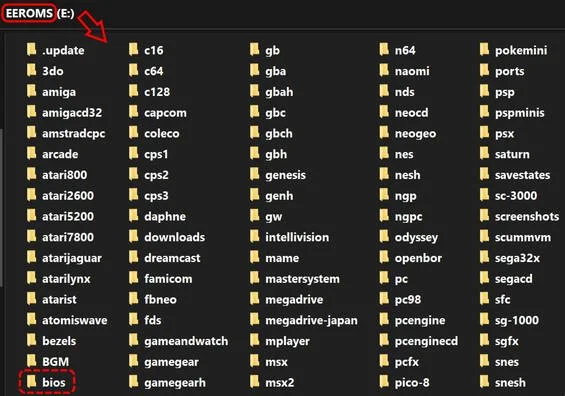How to install EmuELEC and turn your andoid TV box to a arcade game macine
the emulator can used as a KODI addon or as a stand-alone system from an SD or USB drive in our TV-Box, even the cheapest ones with 1GB of RAM. In this article you will see how to configure it in a simple way. You can try BATOCERA for a diferent option, its similar but the UI is more nice.What is EmuELEC
The EmuELEC software is a group of emulators that allows us to load roms, covers and other extras to play dozens of different systems in an orderly manner. To play them you need the ROMS or ISO of the games and some of these systems also require the BIOS images of the machine to emulate.Popular emulators: AMIGA, MSX, NES, SNES, GBA, MG, DREAMCAST, NDS, PS1, CPS1 / 2/3 …
Not supported: PS2, PS3, GAMECUBE, 3DS, WII, XBOX Full list of emulated systems
Android TV-BOX models compatible with EmuELEC
This is one of the points where you can have doubts when testing the system, but as you have seen you do not run any risk because you can test it without risking the installed Android system. Some TV-Boxes such as the Beelink have official support from this community and other Boxes can be compatible with the generic EmuELEC images, you will have to try it for ourselves. Normally you can emulate up to PS1 with powerful processors like the new S905X3 and S922X.
- List of the Best Android TV-Box models
- Amlogic S905/S905X/W/H/S912: Old version.
- Amlogic S905Y2/X2/X3/S922x/A311D: Nex generation (NG).
- Amlogic S905X4 supported since v4.6
- Amlogic S905W2 / S905Y2: NOT supported.
- Rockchip: RK3566 / RK3568 supported since v4.6
- Allwinner: NOT supported.
- NOT supported: in that case try RetroArch Emulator on Android as an alternative.
EmuELEC installation on Android TV-BOX
You can use two ways to use EmuELEC, under KODI or through a USB memory or SD card that runs with a minimum Linux system to run and has many advantages over using KODI on Android even also some inconvenience associated with this system.Advantages EmuELEC independent OS :- The system only consumes 100 Mb of RAM
- EmuELEC fits perfectly to the hardware of our device
- Automatic soda change to avoid the Judder effect
- Disadvantages EmuELEC independent OS:
- Cannot run Android apps
- Disadvantages EmuELEC as KODI add-on:
- The system consumes more resources by keeping Android running in addition to KODI + EmuELEC
Download EmuELEC for installa in SD or USB
With this system EmuELEC brings out all the performance of our hardware. Each SoC family has a specific project branch where you can obtain the necessary files to operate EmuELEC or EmuELEC in our TV-Box.
- Download EmuELEC IMG (system image) Download RUFUS to create the USB memory or EmuELEC SD card from PC
- Download EmuELEC file *.img.gz to install in SD or USB
The problem with this instal : Every ARM chipset need an Exact file:
- EmuELEC-Amlogic-ng.x.x.x-generic.img.gz (versión NG) for S905Y2/X2/X3/X4/S922x/A311D
- EmuELEC-Amlogic.x.x.x-generic.img.gz (no NG) for S905/S905X/W/H/S912 (max. version V4.3)
- EmuELEC-RK356x.x.x.x.img.gz for RK3566/8
How to create the boot SD or USB stick for EmuELEC
Once you have the installation program, the EmuELEC system file and the device tree of our device you can already create the SD memory or USB drive to boot this system, you run the installation program. If it does not work by USB drive it is recommended to use an SD card, in any case you have to have the fastest possible drive if you are going to use it with this method.We need a microSD Card as fast as possible, at least 16GB and a PC card reader.
Start RUFUS, select the USB drive or microSD card in the Device section.
Click on Select and load the EmuELEC *.img.gz system file that you have downloaded.
Clicking on Start and wait for the process to finish.
DTB – device tree
Once you have created the SD or USB drive you need the device tree of our specific TV-Box model or the one that is closest to the configuration of our device. It is a simple process if you follow the following steps.Within the unit that you have created you go to the “device_trees” folder
Inside you need a compatible device tree compatible with our system, you observe:
Rename it as “dtb.img” must overwrite if necessary.
EmuELEC as KODI add-on
This is the easiest way to use EmuELEC although it does not take full advantage of the hardware performance of our TV-Box and is outdated compared to the native version.Before using this system you recommend trying RetroArch Emulator on Android.
Once you have created the SD or USB drive you need the device tree of our specific TV-Box model or the one that is closest to the configuration of our device. It is a simple process if you follow the following steps.Within the unit that you have created you go to the “device_trees” folder
Inside you need a compatible device tree compatible with our system, you observe:
- for EmuELEC v4 SoC name: S905Y2/X2/X3/X4/S922X/A311D
- For EmuELEC v3 SoC name:
- S905X = gxl_p212
- S905W = gxl_p281
- S912 = gxm_q200 / gxm_q201 (test)
- S905D = gxl_p230
- S905/H = gxbb_p200
- Concrete model or generic model.
- RAM: 2GB, 4GB …
- Network: 10/100 MB or 1 Gigabit
Rename it as “dtb.img” must overwrite if necessary.
EmuELEC as KODI add-on
This is the easiest way to use EmuELEC although it does not take full advantage of the hardware performance of our TV-Box and is outdated compared to the native version.Before using this system you recommend trying RetroArch Emulator on Android.
In you want to test EmuELEC using the add-on you need to Install KODI in our Android TV-Box
Download the EmuELEC Add-on file for KODI with extension * .zip
script.emuelec.Amlogic-ng.launcher-3.2-Amlogic-ng.zip for S905Y2/X2/X3/S922x/A311D (NG version)
Download the EmuELEC Add-on file for KODI with extension * .zip
script.emuelec.Amlogic-ng.launcher-3.2-Amlogic-ng.zip for S905Y2/X2/X3/S922x/A311D (NG version)
script.emuelec.Amlogic.launcher-3.2-Amlogic.zip for S905/S905X/W/H/S912
EmuELEC basic configuration
Before turning on the TV-Box, you must insert the prepared SD card and connect a compatible USB gamepad.With the TV-Box turned off introduce the microSD card or USB drive prepared with EmuELEC.
Connect a compatible USB or BT Gamepad, the X360 and PS3 USB controls are the most compatible.
To start EmuELEC independently you have several methods available, basically the two options are by means of the update button of the TV-Box or from android reaching this mode by software.
To start EmuELEC independently you have several methods available, basically the two options are by means of the update button of the TV-Box or from android reaching this mode by software.
- Mode 1: Start the TV-Box with the update button pressed, in a box or in an audio jack.
- Mode 2: Use the LibreELEC app for Android that restarts the TV-Box in update mode
- Mode 3: If you are root from a terminal on Android you do “su” and then “reboot update”
- IF YOU DON’T START: Try another device tree file from the folder you have in the SD.
- The first boot process is slow and you should not turn off the TV-Box until it restarts.
- The system will always boot into EmuELEC until you remove the SD card.
As you have mentioned, the compatible USB or BT Gamepad that are easier to connect only those of the X360 and PS3 type are the most compatible but you have others, even if you are lucky they can be used by the TV-Box’s Bluetooth adapter.
- Bluetooth gamepads will not work if EmuELEC cannot detect our Wifi / Bluetooth chip.
- Xbox S / Xbox 360 / Xbox one (via cable) Does not work on BT!
- Steam Controller (Only with the dongle)
- Sony PS4 / PS3 / PS2 (with USB adapter)
- 8bitdo SF360 Pro (BT and cable)
- Logitech F310
- Hori Horipad Switch controller
- USB RetroPad Adapter (Used to use original console controls)
- Switch joycons – Not recommended
- Press B / O to enter the menus and A / X to exit.
- Select: you enter OPTIONS where you adjust the list of games and folders in the current system.
- Start: you enter the general settings MAIN MENU, you can redefine the controls and other system settings.
Tip: to exit the games press Hotkey + Start 2 times.
EmuELEC user environment
In the first boot of EmuELEC you are shown different sections of each installed emulator where you have the games installed, at the bottom you can see what action keys you have available.
- IMPORTANT NOTE: EmuELEC must always be turned off from MENU> QUIT> POWER OFF or the system may be corrupted.
- Tip: At the beginning ONLY Emulators are shown with games installed, if you don’t have games, emulators are not shown.
TV-Box temperature control in LibreELEC
If you are going to use LibreELEC intensively with powerful games, it is advisable to control the working temperature, if it reaches very high figures of 80ºC / 176ºF or more, the TV-Box can be turned off automatically. Check our recommended TV BOXES or read our reviews to see the best in that aspect.
EmuELEC 4.0 Install Guide - EEMC201 Video Tutorial
What is a ROM or ISO - And how to download it
Retro and modern games can be found in various formats, the most popular are ROMS and ISOs. Older systems with cartridges are usually packaged in a ZIP or similar, on consoles with CD-ROM or DVD discs the game content is in an ISO file. There are other ROMS formats that depend on the original distribution of the game. ROMS or game formatsCartridge consoles: Files that extract the game from the chips of the boards in ROM format.
Disk consoles: The game is an image of the original optical disc in ISO format.
Digital format: Some games can be found in the download format of the console and its online store.
Complete software: If you are talking about an old PC game usually all the files are found.
ROMS problemsROMS can have different SETS (internal file structure) and can make them incompatible with some emulators. It is necessary to look for the correct ROMSET for our emulator, it is to go testing if it is not indicated.
Some games may be limited to a world REGION, EU, USA, JP… you have to take this into account and maybe you have to configure the system and the BIOS of the emulator.
Download ROMS or ISO from the internet
If you use Google to search for the ROM or ISO of the game you are interested in you can find plenty of results, many of them may be down or simply be a trap to see advertising without getting the game. Here you will explain how to get them in a fairly safe site.
Try this sites to download roms and ISOs is the site /r/Roms, you have all console systems, arcade and others sorted in a simple way. This list is based on the files hosted on Internet Arcade from Archive.org which has an impressive collection of titles.In the upper area of /r/Retro you have links to download ROMs from Nintendo, Retro, Sega, Sony…
We also have a selection of Retro games and another one for the most Popular games.
How to Install game roms , covers and bios for EmuELEC
Retro and modern games can be found in various formats, the most popular are ROMS and ISOs. Older systems with cartridges are usually packaged in a ZIP or similar, on consoles with CD-ROM or DVD discs the game content is in an ISO file. There are other ROMS formats that depend on the original distribution of the game. ROMS or game formatsCartridge consoles: Files that extract the game from the chips of the boards in ROM format.
Disk consoles: The game is an image of the original optical disc in ISO format.
Digital format: Some games can be found in the download format of the console and its online store.
Complete software: If you are talking about an old PC game usually all the files are found.
ROMS problemsROMS can have different SETS (internal file structure) and can make them incompatible with some emulators. It is necessary to look for the correct ROMSET for our emulator, it is to go testing if it is not indicated.
Some games may be limited to a world REGION, EU, USA, JP… you have to take this into account and maybe you have to configure the system and the BIOS of the emulator.
Download ROMS or ISO from the internet
If you use Google to search for the ROM or ISO of the game you are interested in you can find plenty of results, many of them may be down or simply be a trap to see advertising without getting the game. Here you will explain how to get them in a fairly safe site.
Try this sites to download roms and ISOs is the site /r/Roms, you have all console systems, arcade and others sorted in a simple way. This list is based on the files hosted on Internet Arcade from Archive.org which has an impressive collection of titles.In the upper area of /r/Retro you have links to download ROMs from Nintendo, Retro, Sega, Sony…
We also have a selection of Retro games and another one for the most Popular games.
How to Install game roms , covers and bios for EmuELEC
There are several methods to install games in EmuELEC, in the internal memory of our SD card or using an external USB drive where you copy the games you want to emulate. Copy game ROMS to SD Card with EmuELEC v4
- Since v4 version you can copy directly the game ROMS to the SD card using a PC.To be able to copy games BEFORE you have to boot EmuELEC one time in the box to generate the partitions.
- Only compatible with WINDOWS 10.
- Connect the EmuELEC SD card in your PC.
- Open a file explorer and go to the EEROMS drive.
- Copy inside the system corresponding folder the ROM file of your game (usually in zip).
- Put the SD card back into our TV-BOX and when you run EmuELEC you will be able to play the ROMS.
For version v3.9 or lower you need to connect via network to access the internal SD card folders.
- Connect the TV-Box to our home network, it is recommended by cable although it can be by Wifi.
- In the settings MENU you go to NETWORK SETTINGS and point our IP address, eg 192.168.0.XX
- On our PC in the file explorer bar you write the IP in this route: \\192.168.0.XX (with both against bars)
- We will be shown the EmuELEC internal folders, you enter the ROMS folder.
- Within this folder you have the folders corresponding to each system, you have to copy the roms in this folders.
Copy ROMS to external USB storage
- Connect to our PC a USB memory formatted in NTFS.
- Inside the USB memory you create a folder with the name of ROMS.
- Inside ROMS you create an empty file with the name “emuelecroms“ (without extension).
- Within this ROMS folder you must create a folder for each emulator that interests us, respecting these names.
- Copy inside the folder with the name of the emulator the roms.
- Connect the USB to the TV-Box and restart it.
How to install BIOS on EmuELEC
Some systems such as PS1, PCEngine, NeoGeo, Dreamcast, GBA … require the BIOS files for the emulator to work, can be found on several websites, you cannot provide them.
Some systems such as PS1, PCEngine, NeoGeo, Dreamcast, GBA … require the BIOS files for the emulator to work, can be found on several websites, you cannot provide them.
- The process is identical to copying roms that you can see in the previous step.
- BIOS files must respect these names, rename them accordingly.
- The bios must be copied into EEROMS drive > BIOS folder either in the EmuELEC SD or in the external USB drive.
- Check if you have the BIOS loaded in MAIN MENU> GAME SETTINGS > MISSING BIOS.
- Without the exact BIOS files, the games will not load
To give a more attractive touch to EmuELEC you can install the covers of the games from the internet in various formats, the covers are downloaded automatically and also add information with descriptions.
- Connect our TV-Box to the internet.
- Press START in MENU> SCRAPER.
- Within ORIGIN OF THE BOX you can change the format between 2D and 3D.
- Click on GET SCRAPES NOW.
- We can limit to which emulators you want to download covers.
- Click on START.
- The SCRAPING process will begin, you wait for it to end.
- Once the process is finished it is recommended to restart to see the results.
- Within each category of games in OPTIONS you have to change the GAME LIST STYLE> BOXES